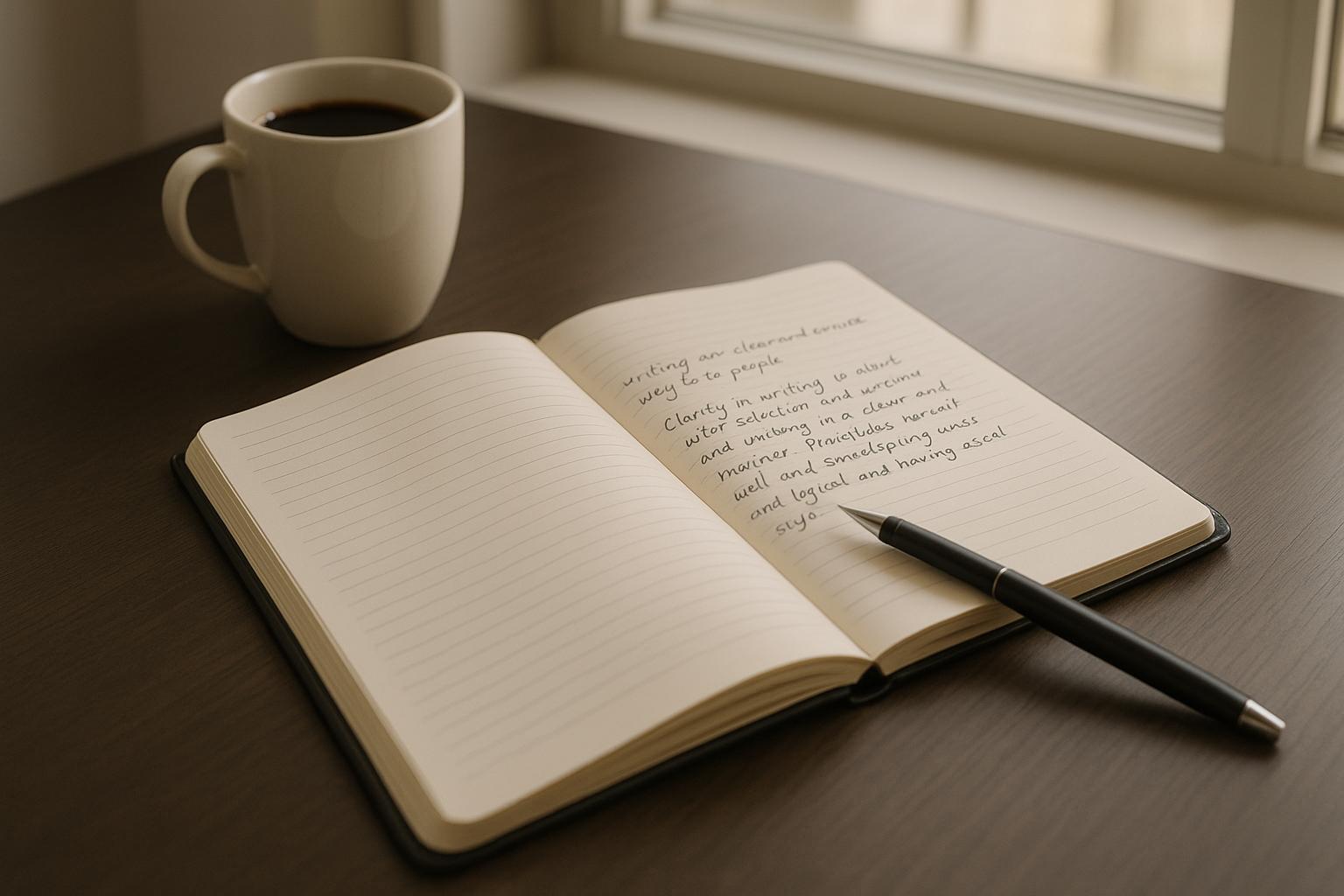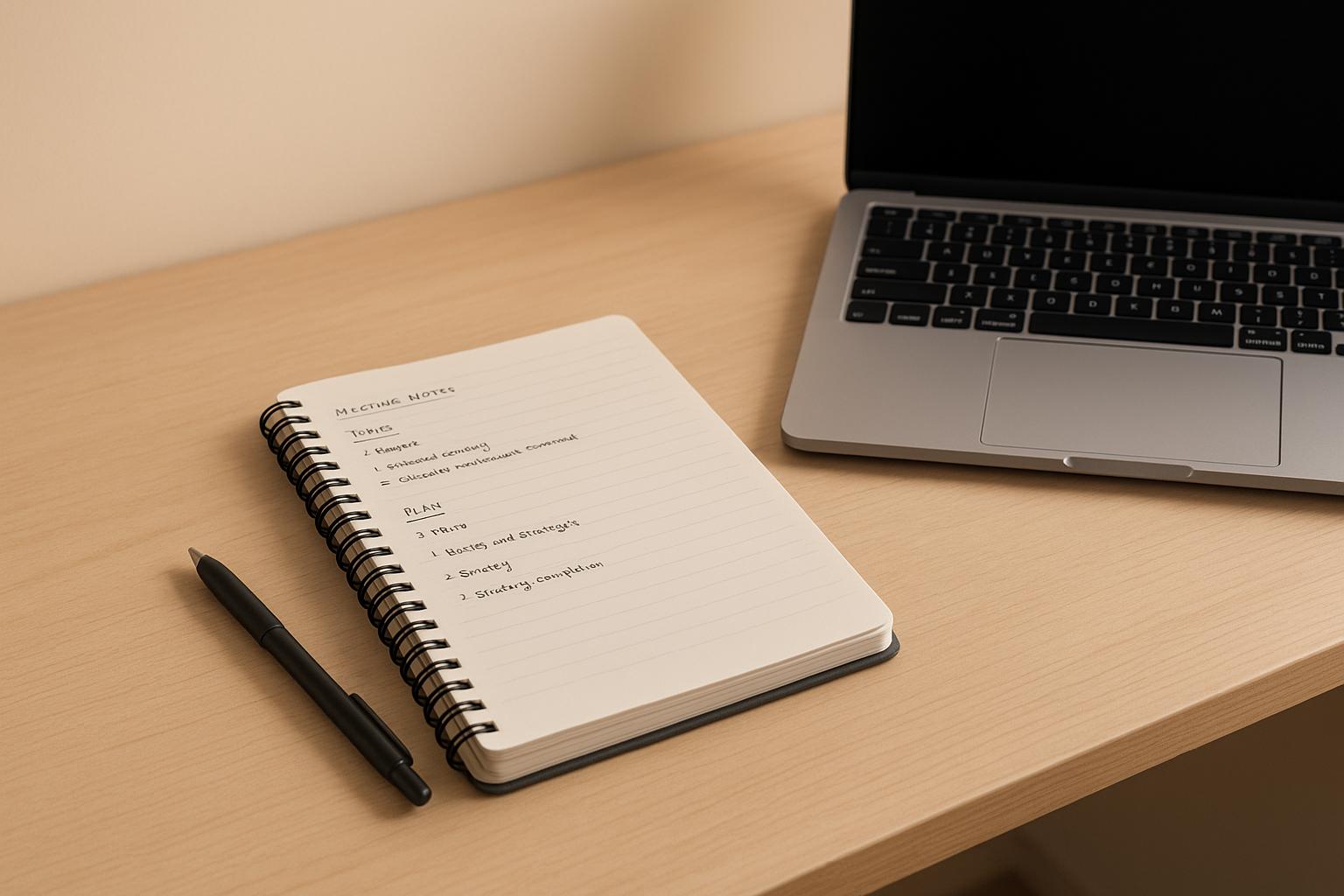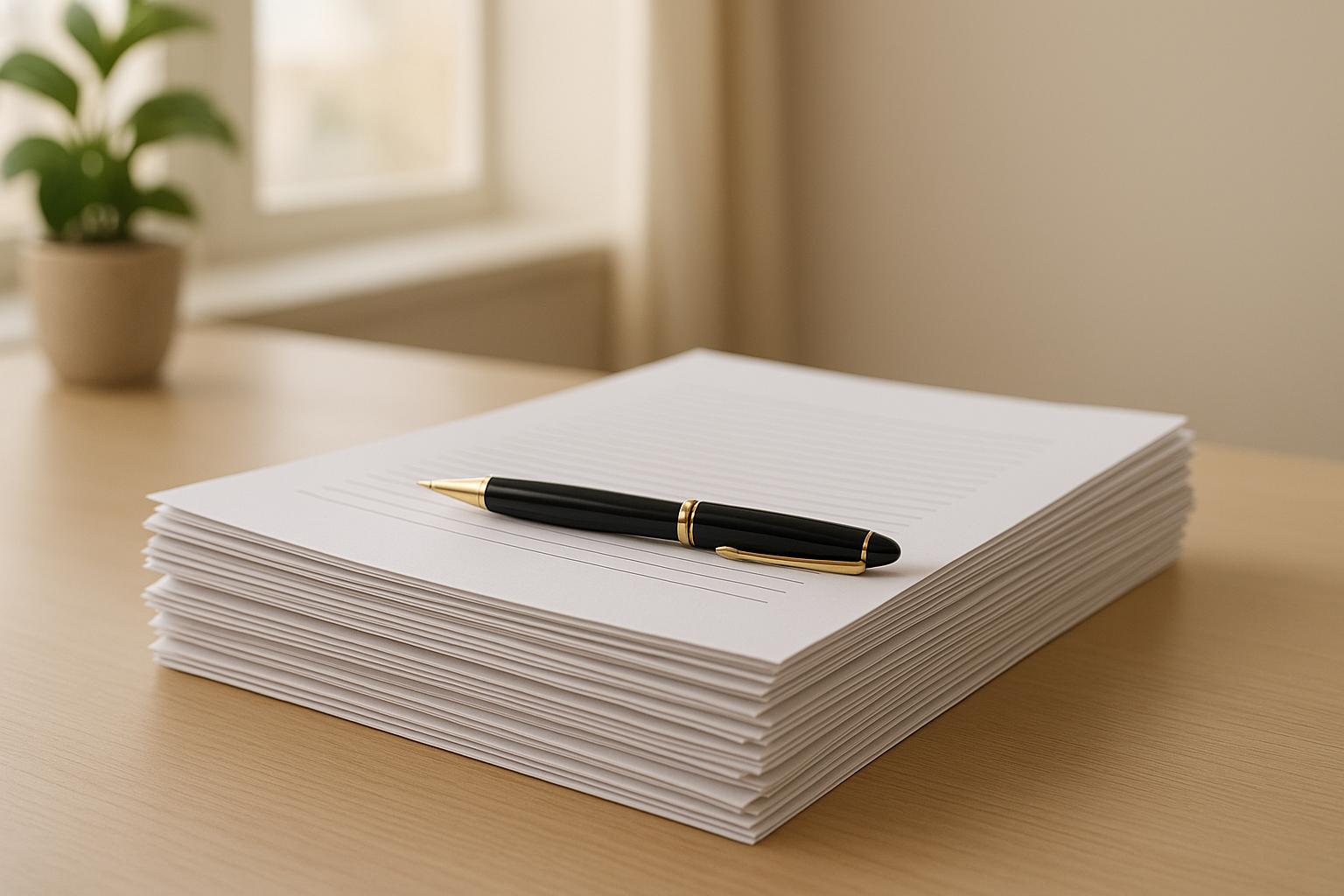Professional Email Checklist: 10 Must-Have Elements
July 23, 2025
Crafting professional emails is more than hitting "send" - it's about clarity, tone, and action. With over 333 billion emails sent daily, standing out requires precision. Here’s a quick guide to writing effective emails:
- Clear Subject Lines: Be specific and concise (under 60 characters). Example: "Q4 Meeting – Agenda Attached."
- Professional Greetings: Address recipients appropriately (e.g., "Dear Dr. Smith").
- Organized Body: Use short paragraphs, bullet points, and focus on one topic per email.
- Neutral Tone: Avoid slang, jargon, or emotional language. Stay respectful.
- Clear Call to Action: Specify what you need, by when, and why it matters.
- Attachment Management: Mention attachments in the email and double-check before sending.
- Proofread: Correct typos and grammar errors to maintain credibility.
- Professional Signature: Include essential details like your name, title, and contact info.
- Mobile-Friendly Format: Use single-column layouts, readable fonts, and test on mobile devices.
- Follow Up Thoughtfully: Wait 3–5 days before a polite reminder.
Why it matters: Professional emails reflect your communication skills and attention to detail. Start applying these tips today to improve your workplace interactions.
10 Email Etiquette Tips: How to Write More Professional Emails at Work
1. Write a Clear and Specific Subject Line
Your subject line is your email's first impression. With 35% of recipients opening emails based solely on the subject line, it can determine whether your message gets read or ignored.
A strong subject line provides a quick preview of your email’s content, helping recipients immediately grasp its importance and purpose. It should grab attention while clearly conveying what’s inside.
Be Specific, Not Generic
Avoid vague phrases like "Important Update." Instead, try something more descriptive, like "Q3 Sales Strategy Meeting Details". This gives readers an immediate sense of what the email is about and why it matters to them.
Keep It Under 60 Characters
Short and concise subject lines perform better. Aim for no more than 9 words or 60 characters. This prevents important details from being cut off, especially on mobile devices. Subject lines between 61–70 characters see a 32.1% open rate - higher than longer ones.
Place the most critical information at the beginning. For instance, instead of "Upcoming All-Company Meeting to Discuss Q4 Plans", go with "Q4 All-Company Meeting – Details Inside". Even if part of the subject line gets truncated, the key message remains clear.
Avoid Vague Phrasing
Clarity is essential. Generic terms like "Follow-up", "Update", or "Meeting" don’t provide enough context. In fact, nearly half of professionals report that unclear subject lines reduce productivity, with 40% spending extra time sorting through emails.
"Clarity in the subject line is all it takes." – Bill Byrne, Co-founder and Managing Director, Remedy Public Relations
Replace vague language with specifics. For example:
- Instead of "Benefits Submission Reminder", write "Submit Your Benefits Update by Friday."
- Swap "Policy Update" for "New Travel Reimbursement Policy Starting Nov 1".
If the email thread evolves, update the subject line to reflect the new focus. This keeps conversations organized and easy to follow.
Personalization Works
Adding a recipient’s name or company reference can boost open rates by 10–14% across industries. For networking emails, try something like "Marketing Team: Join the Q4 Strategy Meeting". This approach feels tailored while staying professional.
Finally, avoid red flags like excessive exclamation marks, all caps, or overly promotional language. With 69% of recipients marking emails as spam based solely on the subject line, your goal is to ensure clarity and professionalism - not to sound like an ad.
A well-crafted subject line not only gets your email opened but also sets the tone for effective communication.
2. Use an Appropriate Greeting
Every part of an email contributes to how you're perceived, and the greeting is no exception. A thoughtful greeting not only sets the tone but also communicates professionalism and respect. In fact, personalized greetings have been shown to increase response rates by 15%.
The best greeting depends on factors like your relationship with the recipient, the purpose of your email, and even cultural norms. If you're unsure how formal to be, take cues from how the recipient communicates - mirroring their tone can help you strike the right balance.
Understand Your Recipient's Style
When in doubt, look at how the recipient has addressed you in previous emails. This can guide your choice of greeting, ensuring it aligns with the context and the nature of your relationship.
Research by Quartz (2024) highlights that greetings such as "Hey", "Hello", or "Hi" tend to receive response rates of 63–64%, compared to 57% for more formal options like "Greetings" or "Dear". While these numbers provide helpful insights, the context of your email and your relationship with the recipient should always take precedence.
Match the Greeting to the Situation
Your choice of greeting should reflect both the relationship you have with the recipient and the purpose of your email.
- Formal Greetings: Use these for professional or unfamiliar contacts, such as senior executives, new clients, or formal business contexts. Examples include "Dear [Last Name]" or "Dear Dr. Brown", which show respect and maintain a professional tone.
- Semi-Formal Greetings: These work well for colleagues, ongoing clients, or contacts you know but still want to address professionally. Options like "Hello [First Name]" or "Hi [First Name]" strike a balance between friendliness and professionalism.
- Informal Greetings: For teammates or colleagues you communicate with regularly, a simple "Hi [First Name]" is often sufficient. Even in casual settings, including the recipient's name adds a personal touch.
Be Culturally Aware
When emailing internationally or working with diverse teams, consider cultural norms. Inclusive language can improve engagement by as much as 32%. If you're unsure, opt for a neutral yet respectful greeting like "Hello [First Name]" or "Dear [First Name Last Name]".
Steer Clear of Casual or Outdated Openings
Some greetings can come across as too informal or even inappropriate. Avoid overly casual phrases like "Hey", "Hiya", or "Yo". Similarly, avoid outdated or impersonal options such as "To Whom It May Concern", "Dear Sir or Madam", or addressing someone by their job title (e.g., "Dear Manager").
Time-specific greetings like "Good Morning" or "Good Evening" can also be tricky, as they might not align with the recipient's local time zone. Gendered language such as "Hey Guys", "Gentlemen", or "Ladies" should also be avoided; instead, opt for inclusive alternatives like "Hi team" or "Hello everyone". Lastly, avoid using exclamation points in your salutation or skipping the greeting altogether, as this can make your email feel abrupt or unprofessional.
"An email is a permanent document that can be held against you." - Jacqueline Whitmore, etiquette expert and founder of the Protocol School of Palm Beach
A well-chosen greeting is your first opportunity to make your email clear, respectful, and effective.
3. Structure the Email Body Effectively
A well-structured email helps readers quickly understand the message and act on it. Considering the average knowledge worker processes the equivalent of 174 newspapers worth of information daily, it’s no surprise that over 65% of employees report that information overload affects their work. This makes clear and organized communication more important than ever.
Poorly structured emails often lead to skimming, which increases the risk of missing critical details. Since the human brain can only focus on a limited number of things at once, crafting an email with a thoughtful structure is essential.
Here are some strategies to ensure your emails are easy to read and effective.
Use Short Paragraphs
Breaking your message into smaller chunks makes it more approachable. Long blocks of text can overwhelm readers, causing them to miss key points. Aim for paragraphs with no more than three sentences to create white space and improve readability. Shorter sentences - ideally under 20 words - also make your message easier to process.
Think of the difference between one big paragraph and a few concise ones: shorter paragraphs let readers pause and absorb each idea before moving on, making the email feel less dense.
Stick to One Main Topic
Focusing on a single purpose per email keeps your message clear and actionable. Combining multiple topics in one email often leads to missed details, especially since employees are interrupted frequently - every 3 to 11 minutes on average - and need over 23 minutes to refocus afterward.
If you need to address several issues, send separate emails with specific subject lines for each. As Victoria Turk puts it:
"Good etiquette is not about the fancy flourishes, it's about respecting other people's time."
With a third of work emails deemed unnecessary, make sure your message stays focused and purposeful.
Use Bullet Points for Clarity
Bullet points are a great way to present complex information in a clear, scannable format. They create visual breaks that help readers quickly grasp key details, making them ideal for project updates, meeting agendas, or instructions. As Maura Thomas explains:
"Bullet points prompt readers to pause and digest each small bit of information."
Keep your bullet points concise - no more than four lines each. For situations where you need responses to multiple items, consider using numbered lists so recipients can easily reference specific points.
The appeal of bullet points isn’t just about aesthetics - it’s practical. Breaking information into manageable chunks lets readers process one idea at a time, preventing overload. This is crucial since 91% of presentations include bulleted lists with more items than the brain can handle.
4. Maintain a Professional and Neutral Tone
The tone of your emails plays a crucial role in how your message is received and how your credibility is perceived. A professional and neutral tone fosters trust, minimizes misunderstandings, and ensures your communication is taken seriously in a business setting. The way you phrase your message can determine whether the exchange is productive or creates confusion - or worse, offense.
As Scott Ober explains in Contemporary Business Communication:
"The business writer should strive for an overall tone that is confident, courteous, and sincere; that uses emphasis and subordination appropriately; that contains nondiscriminatory language; that stresses the 'you' attitude; and that is written at an appropriate level of difficulty."
Maintaining a consistent tone not only clarifies your message but also bolsters your credibility as the sender.
A professional tone should be clear, respectful, and approachable, while still establishing boundaries. Your emails should convey confidence, friendliness, and directness without sounding overly casual.
Avoid Slang and Colloquialisms
To uphold professionalism, steer away from informal language. Using slang or overly casual expressions can weaken your professional image and may confuse recipients, especially those from different cultural or linguistic backgrounds. Phrases like "awesome", "cool", "no worries", or "later" may work in casual conversations but are out of place in business emails.
Regional expressions can also cause confusion. What’s familiar to you might be puzzling to someone else. For instance, instead of saying "I'll circle back on this", opt for "I'll follow up on this." Similarly, replace "Let's touch base" with "Let's discuss this further."
When it comes to technical jargon, use it sparingly and only when necessary. If you must include it, provide a brief explanation or context to ensure clarity. Keep in mind that your email might be shared with individuals outside your department or field, so clarity is key.
Abbreviations and acronyms should also be limited. While commonly understood terms like "FYI" or "ASAP" are fine, avoid newer internet slang such as "TBH" (to be honest) or "IMO" (in my opinion), as they can come across as unprofessional.
Be Courteous and Respectful
Courtesy in your language further enhances your professional image. Even when addressing difficult topics or delivering unwelcome news, politeness costs nothing and strengthens professional relationships.
Begin with an appropriate greeting, use "please" and "thank you" naturally, and end with professional sign-offs. These small gestures show respect for the recipient's time and effort.
Stay neutral during conflicts. When addressing disagreements, focus on facts rather than emotions. For example, instead of saying, "You're wrong about the budget figures", try, "I have different information about the budget figures. Could we review the numbers together?" This approach encourages collaboration rather than defensiveness.
Avoid accusatory language that might make recipients feel attacked. Instead, focus on solutions. For instance, rather than writing, "The report wasn't submitted on time", you could say, "The report wasn't received by the deadline. How can we ensure this doesn't happen again?"
Show appreciation appropriately. Recognize others' efforts and time, but don’t overdo it. A simple "Thank you for your time" or "I appreciate your input" is usually enough to convey gratitude without sounding insincere.
Be aware of cultural differences. What may seem direct and efficient in one culture could come across as abrupt or rude in another. When in doubt, lean slightly toward formality rather than being overly casual.
Before hitting send, take a moment to proofread your email for tone. Read it from the recipient’s perspective: Does it sound respectful? Could any part be misunderstood? Remember, written communication lacks the vocal tone and body language that often help convey meaning, so it’s easier for your words to be misinterpreted. A little extra care can go a long way.
5. Include a Clear Call to Action
A well-structured email with a professional tone isn’t complete without a clear call to action (CTA). This is the part that nudges your recipient to take the next step. A strong CTA removes ambiguity, ensuring your email doesn’t just inform but prompts action. It’s one of the key elements that keeps your message purposeful and effective.
As Rachel Meltzer puts it:
"A CTA is more than a prompt; it's a strategic marketing tool designed to elicit an immediate response, transforming passive onlookers into active participants."
By providing clear direction, a CTA turns an otherwise passive email into an actionable request. When recipients know exactly what’s expected, they’re far more likely to respond promptly and appropriately.
Much like a clear subject line sets the tone for your email, a well-defined CTA ensures accountability. The best CTAs are courteous yet direct, spelling out what needs to be done, when it’s needed, and why it matters.
Be Specific About Action Items
Vague requests can lead to confusion or delays. Instead of saying, "Please review this when you get a chance", try something more direct, like: "Please review the attached budget proposal and share your feedback on the Q4 marketing allocation by Friday, December 13, 2024."
Start your requests with strong action words like "review", "approve", "schedule", "confirm", or "provide." These verbs set the tone and make it clear that action is required.
Jeff Bullas highlights the importance of clarity in CTAs:
"A compelling CTA is clear, benefit-driven, action-oriented, and visually prominent. It removes any friction or doubt about what the subscriber should do next."
For more complex requests, break them into smaller, manageable steps. For example:
"To move forward with the project, please:
- Review the attached timeline,
- Confirm your team’s availability for the January 15th kickoff meeting, and
- Send me your budget requirements by January 10th."
Emphasize the value of the action for the recipient. Instead of just asking for something, explain how their input contributes to a shared goal. For instance: "Your feedback on this proposal will help us finalize the client presentation and secure the contract we discussed last week."
Make it easy for the recipient by including all the details they need. If you’re requesting feedback, specify what kind of input you’re looking for. If you’re scheduling a meeting, propose a few time slots to choose from.
Set Clear Deadlines
Unclear timelines can lead to unnecessary delays. The Booher Research Institute explains this well:
"But never equate vagueness with courtesy. It's downright discourteous to tell someone you need something 'at their earliest convenience,' hoping they'll send it no later than Friday - only to call them Thursday night at 6:00 pm to say you must have it Friday by 8:00 am."
Use specific dates and times to avoid confusion. For example, write "by Tuesday, March 18, 2025, at 3:00 PM EST" instead of vague phrases like "soon" or "ASAP." This level of precision helps recipients plan their workload effectively.
Explain the reason behind the deadline when appropriate. For example: "I need your approval by Thursday, February 20th, so we can submit the proposal before the Friday deadline." Providing context helps the recipient understand the urgency and importance of your request.
Allow for buffer time when setting deadlines. If you need something by Friday, consider asking for it by Wednesday to account for potential delays. This also gives you time to follow up if necessary.
Make deadlines stand out by bolding them, including them in the subject line, or mentioning them early in the email. For example: DEADLINE: January 25, 2025.
When setting deadlines, be mindful of the recipient’s schedule and time zone. Avoid requesting complex tasks with unreasonably short timelines, like asking for a detailed report by the next morning. Respecting their time increases the chances of getting thoughtful, high-quality responses.
Offer flexibility when possible while still being clear about your needs. For example: "If February 15th doesn’t work for your schedule, please let me know by February 10th so we can discuss alternatives." This approach shows consideration while maintaining focus on the task at hand.
sbb-itb-a3b8a9a
6. Handle Attachments Properly
Managing attachments effectively is crucial for maintaining clarity and professionalism in your emails. When done right, it helps avoid misunderstandings, prevents delays, and shows that you pay attention to details. This is a natural extension of the email clarity principles discussed earlier.
Paul Holland, Founder of Beyond Encryption, underscores the importance of careful email practices:
"Taking just a moment to confirm you're sending to the right recipient can save a world of trouble for you and your business."
This advice applies not just to recipients but also to the files you attach. A thoughtful, systematic approach to attachments ensures your communication remains polished and effective.
Mention Attachments in the Body
Always include a reference to attachments in your email text. Don’t assume recipients will notice the attachment icon - guide their attention explicitly.
Be clear and specific about what you're attaching and why it matters. For example, instead of writing "Please see attached", try something like: "I've attached the Q4 budget report as a PDF. It includes the updated marketing allocations we discussed in yesterday's meeting."
Here are some tips for referencing attachments effectively:
- Specify the file format: Mention whether it’s a PDF, Excel sheet, or another type of file, so recipients know what to expect.
- Explain the purpose: Let recipients know why the attachment is important. For instance, "The attached timeline outlines key project milestones for your review."
- Use descriptive language: Avoid generic terms like "document." Be precise, such as "I've attached the Q3 sales report, which includes customer feedback trends."
- Include follow-up instructions: If action is needed, be clear about it. For example, "After reviewing the attached timeline, please confirm your availability for the January 15th kickoff meeting."
Here are a few examples of professional phrasing:
- "Please find attached the updated contract for your review and signature."
- "The enclosed PDF contains the market research findings we discussed."
By being specific and purposeful, you make it easier for recipients to understand the relevance of your attachments.
Double-Check Before Sending
Before hitting "send", take a few moments to ensure everything is in order. This simple habit can save you from the embarrassment of a follow-up email apologizing for a forgotten attachment.
- Verify all referenced attachments are included: If you've mentioned an attachment in your email, make sure it's actually there.
- Check file names: Use clear and professional naming conventions - avoid spaces, special characters, and overly long names. For example, "Q4_Budget_Report.pdf" is better than "budget report final version (2).pdf."
- Ensure the correct version: Open each attachment to confirm it's the latest version. Sending an outdated file can cause unnecessary confusion.
- Review recipient fields: Double-check the "To", "Cc", and "Bcc" fields to ensure the email is going to the right people. Be mindful of auto-fill features, which can sometimes insert the wrong contact.
Taking these extra precautions ensures that your email - and its attachments - are accurate, professional, and ready to be received without a hitch.
7. Proofread for Error-Free Communication
Once you've nailed the structure and tone of your email, the last step is proofreading to ensure your message is polished and professional. Mistakes like typos, grammar errors, or unclear phrasing can hurt your credibility. In fact, research indicates that professionals with error-free LinkedIn profiles are more likely to earn promotions.
While organizing your email helps with clarity, thorough proofreading guarantees your message leaves the right impression. A systematic approach to reviewing your work is key to maintaining your professional reputation.
Use Spell Check Tools
Most email platforms and writing tools come equipped with spell-check features, and these can be a great starting point. Tools like Grammarly can catch common errors, but they aren't perfect. Automated checks may overlook homophones, proper nouns, or context-specific mistakes, so a manual review is still necessary.
Pay extra attention to areas where you tend to make mistakes. Double-check names, technical terms, and anything that could be incorrectly flagged by software. A quick break before proofreading can also help - stepping away from your email for a bit allows you to review it with fresh eyes and catch errors you might have missed.
Read Aloud for Clarity
Reading your email aloud can be surprisingly effective. It forces you to slow down and process each word, making it easier to identify awkward phrasing, missing words, or an off-key tone.
Proofreading isn't just about fixing typos. It's also about verifying facts, checking dates, testing links, and ensuring your tone aligns with your message. These final checks can save you from sending follow-up emails to correct mistakes and help you maintain a professional image.
8. Create a Professional Email Signature
Your email signature is like a digital business card - it's a small but crucial detail that helps set you apart and strengthens your professional image in a sea of daily emails. Here's a statistic to consider: 57% of consumers feel negatively about organizations without professional email signatures, while 76% say branded signatures increase their trust in the sender.
But a professional email signature isn’t just about contact details. It’s a subtle yet effective marketing tool. Consistent branding, which includes your email signature, can increase revenue by up to 23% and reduce consumer frustration.
Here’s how to create a signature that’s both functional and polished.
Include Essential Information
Your email signature should be clean, clear, and to the point. Start with your full name for easy identification, followed by your job title - avoid overly technical or industry-specific jargon. Add your company name, a logo that links to your website, and direct contact details.
"The most important part of the email signature is your contact information." – Jacqueline Whitmore, Business Etiquette Expert
If you want to go the extra mile, include a downloadable vCard so recipients can save your details effortlessly. Regularly schedule meetings? Add a link to your calendar booking tool. For social media, stick to platforms relevant to your industry and ensure all links are active and up to date.
What do people expect in email signatures? Research shows 64% want contact info, 43% value social media and website links, 43% appreciate promotional details, and 42% like personalized offers. Keep any calls to action short and relevant. Whether you’re highlighting a new product, promoting a blog post, or inviting them to a webinar, use hyperlinks for easy access. If your industry requires legal disclaimers, keep them concise and unobtrusive.
Optimize for Mobile
With mobile devices accounting for 42% of global email opens - and iPhones alone responsible for 28.4% of those - you can’t afford to ignore mobile optimization.
Stick to a maximum width of 450 pixels and use a single-column, vertically stacked layout to ensure your signature looks great on smaller screens. Fonts should be at least 12 points for readability, and it’s best to use web-safe fonts or define fallback options to maintain consistency across email platforms.
For logos and images, choose PNG or JPEG formats and include ALT text for accessibility. High-resolution graphics are a must - they should resize cleanly without becoming blurry. Before finalizing, test your signature on multiple mobile devices and email clients. What looks polished on a desktop might not translate well to a smartphone. Avoid overly complex HTML code, as it can cause rendering issues.
The best designs are simple and professional. Stick to clean lines, readable fonts, and strategically placed links that encourage engagement without overwhelming the recipient. Use colors and graphics sparingly to ensure your signature represents your brand effectively on any device.
9. Ensure Mobile-Friendly Formatting
Mobile devices dominate email consumption. 44.7% of all emails are read on mobile devices, with audience-specific numbers ranging from 26% to 78% of total opens. Here’s the kicker: 71.6% of consumers delete emails instantly if they don’t display well on mobile. That’s why making your emails mobile-friendly is non-negotiable - it ensures your message gets through, no matter the device.
Think about it: when someone checks their email on their phone - whether during a coffee run or a morning commute - they expect it to work seamlessly. If they’re forced to pinch, zoom, or scroll sideways, frustration sets in, and your email is likely headed straight to the trash.
"A mobile friendly approach to email design means ensuring a good user experience on small screens. Mobile friendly designs avoid the need for your audience to zoom in and out in order to view content. They also make it easy to navigate through the email from a mobile phone. The end result is that all mobile users who receive your email get the best experience possible." – Poppulo
Mobile-friendly formatting isn’t just a technical detail - it reflects your commitment to clear, effective communication.
Use Simple, Clean Formatting
For mobile readability, single-column layouts are your best bet. While multi-column designs may look sharp on desktops, they can turn into a chaotic mess on smaller screens. Stick to a single-column layout with a maximum width of 600 pixels - 450 pixels works even better for templates that need to shine on both desktop and mobile.
Typography is equally critical. Use a minimum font size of 14 pixels for body text, though larger is often better. Apple recommends 17-22 pixels, while Google suggests 18-22 pixels for optimal readability on mobile screens. Headlines should be at least 22 pixels to maintain a clear visual hierarchy. Limit yourself to two fonts max to keep the design neat and professional.
When it comes to call-to-action buttons, size matters. Make them at least 46 pixels squared - Apple recommends 44 pixels squared, while Google suggests 48 pixels squared. Buttons are 25% more likely to be clicked than text links, so use them wisely.
For images, keep widths below 600 pixels, but ideally, aim for 150-200 pixels for optimal mobile display. Align your text to the left for easier reading, especially in longer sections. A 60:40 text-to-image ratio helps emails load faster and display correctly across different email clients. To maximize engagement, keep your email under 20 lines of text - emails with three or fewer images and 20 lines of text see the best click rates.
Avoid common pitfalls like copy-pasting text directly from Word documents or websites, which can introduce hidden formatting issues. Instead, paste the text into a plain-text editor first to strip any unwanted formatting before adding it to your email.
Test Emails on Mobile Devices
Even the most carefully designed mobile email needs rigorous testing. Send test emails to yourself and colleagues who use various devices, browsers, and operating systems. This step is crucial because what looks fantastic in your email editor might display completely differently on an iPhone versus an Android device.
Many email service providers offer preview panels to show how your email will appear on mobile, tablet, and desktop screens. While these tools are helpful, don’t rely on them entirely. Test how your content stacks into a single column on mobile and ensure images and text resize properly.
For a deeper dive, platforms like Email on Acid let you test emails across dozens of clients, offering detailed analytics and previews to catch issues that might otherwise go unnoticed.
If you’re using mobile-responsive email templates, they’ll automatically adapt your layout to fit different screen sizes. However, it’s still essential to verify their responsiveness by testing them across multiple devices. If you’re building emails from scratch, make sure your HTML and CSS include responsive design elements.
Test your emails on various devices and apps, such as Gmail, Apple Mail, and Outlook mobile, to see how each client renders your content. Pay particular attention to subject lines - keep them under 30-40 characters so they display fully in mobile inboxes.
"Even if your email looks perfect during your test, formatting issues can pop up once it's delivered to subscribers, especially across different devices and email clients." – Amanda_WAWeber, AWeber Team Member
Thorough testing ensures your emails provide a smooth experience, keeping readers engaged with your message rather than frustrated by poor formatting.
10. Follow Up Appropriately
Sometimes, a lack of response doesn’t mean disinterest - it might just mean your email got buried or overlooked. Following up at the right time can make a huge difference. In fact, research shows that follow-ups can boost response rates by as much as 40%. But here's the thing: timing and tone are everything. You want to remind the recipient without coming across as pushy.
Let’s face it, inboxes are chaotic. Your email could have been lost in the shuffle, or the recipient might have planned to respond but forgot. Interestingly, nearly 44% of salespeople give up after just one follow-up or don’t follow up at all. That’s a missed opportunity. A polite, well-timed follow-up can bring your email back to the forefront and increase your chances of getting a response.
The key is to stay helpful and respectful. A thoughtful follow-up not only ensures your message gets noticed but also strengthens your overall communication strategy.
Wait a Reasonable Amount of Time
Timing matters - a lot. Follow up too soon, and you might seem impatient. Wait too long, and your email could lose relevance. Studies suggest that if someone is going to reply, they’ll likely do so within 48 hours. A good rule of thumb is to wait at least 3–5 business days before sending a follow-up.
Here’s a quick guide based on the recipient’s role:
- Top executives: Wait 7–10 business days.
- Mid-level managers: 3–5 business days is usually enough.
- Warm leads: A shorter window of about 3 days works best.
For clarity, here’s a handy table:
| Occasion | Follow-up Time |
|---|---|
| Urgent Matters | 24–48 hours |
| General No Response | 2–3 days |
| Job Applications | 5–7 days |
| Customer Service | 24–48 hours |
| Sales Proposals/Inquiries | 2–3 days |
| Cold Outreach | 3–5 days |
| Meeting Requests | 1 week |
For time-sensitive situations, adjust your timing. For example, if you’re dealing with a hot lead and there’s a limited-time offer, follow up 28–48 hours before the deadline. If your email was opened but not answered, try following up within 48–72 hours. And if your email hasn’t even been opened, consider tweaking your subject line or sending it at a different time to grab attention.
If you still don’t hear back after your first follow-up, give it another five to seven days before trying again. Campaigns with 4 to 7 follow-up emails tend to get three times more responses than those with fewer touchpoints. For additional follow-ups, space them out by 1–2 weeks to show persistence without being overbearing.
Be Polite in Your Reminder
Once you’ve waited the right amount of time, the tone of your follow-up becomes crucial. Keep it polite and professional. Acknowledge that the recipient might be busy, and avoid language that could sound accusatory. Instead of writing, “You haven’t responded to my email,” try something softer, like, “I’m following up on the proposal I sent last week.”
Adding value to your follow-up makes it more effective. Don’t just repeat your original message; offer something new - perhaps extra information or a resource that could help them make a decision. Keep it brief and include a clear call to action, such as suggesting a quick call or asking if they need more details.
If you’re following up about payments or overdue items, be concise but direct. A short, casual inquiry is more likely to get a response than a demanding message. In fact, sending just one follow-up can increase reply rates by about 65%. The goal is to come across as helpful and collaborative, not overly persistent. Building a connection should be the priority, even when you’re seeking a specific answer.
Conclusion: Improve Your Professional Communication
Getting a handle on these 10 email elements isn't just about checking boxes - it's about shaping how others see you professionally. With 86% of professionals using email as their go-to communication tool, every message you send is a chance to show your skills and attention to detail.
Your emails do more than just deliver information - they lay the groundwork for long-term professional relationships. When you consistently apply these practices, you’re not only improving individual interactions but also creating a record of clear, effective communication that reflects well on both you and your organization. As Madisyn McKee wisely puts it:
"When creating a professional email, keep it simple, to the point and void of any grammatical or spelling errors."
Think about it: In the sea of emails flooding inboxes, a well-crafted message can grab attention, get read, and prompt action. On the flip side, poorly written emails risk being ignored - or worse, harming relationships and slowing down progress.
By focusing on key aspects like concise subject lines, a professional tone, and timely follow-ups, you can build trust and keep workflows running smoothly. These small efforts add up over time. Your commitment to clear communication sends a message that you value precision and respect others’ time, reducing misunderstandings and fostering stronger connections.
"Email reflects your professionalism, communication skills, and attention to detail."
With so many people checking emails on mobile devices, keeping messages concise and well-formatted ensures they’re easy to read and act upon. A polished email signature and consistent follow-up routine further establish you as a dependable communicator.
The beauty of these practices lies in their simplicity. You don’t need fancy tools or specialized training - just a commitment to applying them consistently. Start small: identify one or two areas where you can improve, then gradually incorporate the rest. Over time, these habits will feel natural, and you’ll notice the positive impact on your professional relationships and productivity.
When used daily, these 10 elements turn ordinary emails into powerful assets for success. Every email you send is a reflection of your personal brand - make each one count.
FAQs
What makes an email subject line engaging and effective?
To craft email subject lines that grab attention and encourage opens, focus on keeping them short and straightforward - aim for 6-10 words or roughly 50 characters. Use specific and descriptive words to clearly convey the email’s purpose. Adding a personal touch, like the recipient’s name or relevant details, can make your subject line feel more tailored. Including numbers or lists also works well, such as "5 Quick Tips for Productivity" or "Your Monthly Report Is Here."
Experiment with different subject lines to discover what resonates most with your audience. A well-thought-out, concise subject line can significantly increase the likelihood of your email being opened and read.
How can I keep my emails professional without sounding overly formal?
To find the right mix of professionalism and friendliness in your emails, aim to be polite, clear, and concise. Start with courteous greetings like "Dear [Name]" or "Hi [Name]" and close with professional but approachable sign-offs such as "Best" or "Regards."
Skip outdated phrases like "To whom it may concern" and avoid using slang or overly casual language. A conversational tone works best when paired with respect and professionalism. For instance, rather than saying, "I demand a response", go with something like, "I’d appreciate your feedback at your earliest convenience."
Keep your sentences short and straightforward to ensure clarity, and introduce topics in an organized way so your message is easy to follow. When signing off, avoid extremes - overly formal closings like "Yours faithfully" or too casual ones like "Cheers" might not strike the right tone. Instead, stick to neutral, professional options such as "Thank you" or "Looking forward to your reply."
What can I do to ensure my emails look great and are easy to read on mobile devices?
To ensure your emails are mobile-friendly, start by using a responsive email template that adapts seamlessly to various screen sizes. Keep your subject lines short and compelling to capture attention right away. Use a minimum font size of 14px to make the text easy to read, and ensure buttons or links are large enough to tap without frustration. Stick to a clean, single-column layout with minimal images to keep the design simple and uncluttered. Lastly, always test your email on different devices to confirm it looks sharp and works smoothly across platforms.
Related posts
Power Writing Checklist
Download the one-page Power Writing checklist to get started in levelling up your writing for work.
.png)
.png)